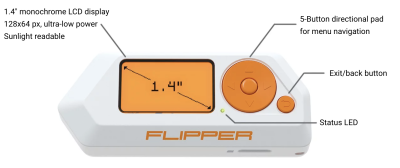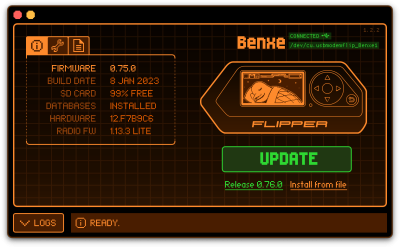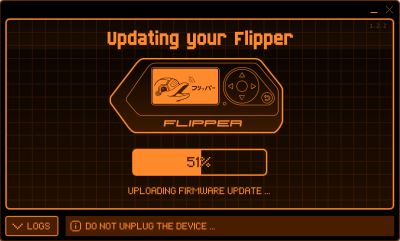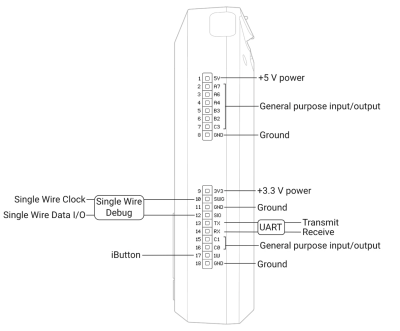Flipper Zero
Summary
The Flipper Zero is a gadget for penetration testers, system administrators and tech enthusiasts created by Flipper Devices Inc. The device allows capturing and transmitting of various Sub-GHz signals, such as Garage Openers or NFC chips, as-well as Infrared signals. Furthermore the device can be used as a Bad USB Stick and offers iButton capabilities. Thanks to its small form factor it is a perfect device for covert operations.
Description
Setting up the Flipper Zero
- Open the box containing the Flipper Zero and boot it by holding down the back button
- To use the full potential of the Flipper Zero an Micro SD-Card is needed. Insert it into the right bottom of the flipper with the pins of the SD-Card facing upwards.
- After successful installation of the Micro SD-Card, a little SD-Card symbol appears on the top left of the Flipper Zero GUI.
- Finally for the best experience the Firmware should be updated, this point is explained in more detail in the section "Firmware Update".
Firmware Update
To update the device either connect the Flipper Zero to a PC via a USB-C cable or connect it to a mobile phone using Bluetooth and use the "Flipper" app. In this guide a PC is used for the firmware update.
- First download qFlipper from the official Flipper Zero website https://flipperzero.one/update
- After installation start the application and connect the Flipper Zero, it should show the connected device in the GUI.
- Next click the Update button to initiate the update process, this process can take a few minutes.
- After successfully updating the device, the qFlipper software shows the new version number and the Flipper Zero displays "Firmware update success". Now the device is ready to be used again.
Use Cases
As already mentioned there are many different use cases for the Flipper Zero, such as Sub-GHz signal analyzing and cloning, NFC spoofing or controlling of Infrared devices. In this section some examples for different use cases will be given as well as a basic explanation of how various attacks can be performed.
The use cases are divided into the corresponding categories of the Flipper Zero.
Sub-GHz
With the Sub-GHz module various attacks up to 50 meters are possible in the following bands, 300-348 MHz, 387-464 MHz, and 779-928 MHz.
A basic attack in this regard would be the cloning of a garage door remote signal, to freely open and close a garage door. For this to work the Flipper Zero first needs to be configured to the corresponding band of the original garage remote.
- First open the "Frequency Analyzer" tool inside the Sub-GHz category.
- Press the garage door remote to send out a signal.
- The Flipper Zero will automatically display the frequency of the captured signal.
- Next go back and open the "Read" tool
- Open the config with the *left* button and set the appropriate frequency band from the captured signal
- Press the garage door remote again and if the Flipper Zero supports the protocol it will be possible to save the opening signal
- If the Flipper Zero does not detect a valid signal, try to modify the modulation in the settings of the "Read" tool or it could be possible that the Flipper Zero does not yet support the protocol of the garage door.
After a signal is captured it is possible to either save or discard it. Saved signals can be triggered via the "Saved" menu. Using this it is possible to create clones of existing garage door remotes. This is just a basic attack, but it shows the capabilities of the Flipper Zero very clearly, not only garage door remotes can be cloned and utilized, almost anything inside the supported range spectrum can be easily copied and used accordingly. Only difference in this regards would be if the devices use a so called "rolling code". If rolling codes are used a signal can be read and cloned but is useless, as the underlying "code" is unknown. The most probable outcome copying such as signal and resending it would be that the original sender gets blocked by the garage door or the corresponding receiver.
125 kHz RFID
With the 125 kHz RFID module the reading, saving, emulating and writing of LF RFID cards is possible. This includes animal chips, access control systems and supply chain tracking systems. A big difference with NFC is the lack of security.
- First open the "Read" tool inside the RFID category.
- Next hold the Flipper Zero close to the chip itself, for example an animal chip.
- The Flipper Zero will automatically start reading the data on the chip and display it accordingly.
- This data can then be saved and used for later emulation.
ASK and PSK chips are supported by the Flipper Zero.
NFC
With the NFC module the reading, saving, emulating and writing of 13.56 MHz NFC signals is possible. This ranges from key cards, like hotel entry cards and door openers, to toys that utilize NFC signals.
- First open the "Read" tool inside the NFC category.
- Next hold the Flipper Zero close next to the desired key card.
- As soon as the Flipper Zero detects the card it will start decrypting the sectors of it.
- If well-known keys are used and the key card can be decrypted it is possible to save the key card for later emulation or writing onto a blank NFC card.
With this various hotel key cards can be easily copied and used. The success of such an attack is based on the used keys to encrypt the sectors of the NFC Cards in use. If the Flipper Zero knows the keys, e.g. the NFC key card utilizes well-known keys for encryption, a successful decryption and cloning of the NFC key card is almost guaranteed. If the key card uses a special token for authentication by generating a unique code every time the card is read, it is not possible to clone the card (or atleast not with the Flipper Zero). An example for this would be the NFC key card for a Tesla vehicle.
Infrared
With the Infrared sender and receiver it is possible to send well-known Infrared signals or learn new more unique signals to later on emulate them. Examples for well-known remote signals that are already integrated into the Flipper Zero include:
- TVs
- Audio Players
- Projectors
- Air Conditioners
If the goal is to turn on a TV the Flipper Zero bruteforces the correct signal by looping through every known TV "on" signal it has stored. If a remote signal is not yet known to the Flipper Zero it can be easily added by pressing the original remote once thus sending the signal towards the Flipper Zero while the "learning mode" is active. This can be achieved by starting the tool "Learn New Remote" inside the Infrared category. The Flipper Zero than saves the signal and it can be emulated when needed.
GPIO
There are various modules that can be added to the Flipper Zero using the 18 GPIO Pins on top of the device. An example for this would be a WiFi module to enable the Flipper Zero to connect to a nearby WiFi network. It is also possible to create your own projects with the GPIO pins. An example project would be the Traffic-Controller, where special LEDs were attached to the Flipper Zero, which, when flashed at around 14 Hertz, cause traffic lights to turn green, as they are made to believe that an ambulance is approaching them.
Detailed information about the pins can be found on the Flipper Zero GPIO documentation website.
iButton
The Flipper Zero also supports iButtons which is a so called 1-Wire communication protocol. They are mostly used for storing cryptographic keys or serial numbers and for access control systems, some are also used for temperature and humidity measurements. Flipper Zero is able to read, write and emulate access control keys. Supported protocols are Dallas, Cyfral and Metakom.
In Austria they are not as common as in other countries, for example iButtons are used as access control for buildings in america or to authenticate cashiers in italian grocery shops.
Bad USB
The Flipper Zero can act as a Bad USB device, similar to a Rubber Ducky, it also utilizes the same scripting language (Rubber Ducky Scripting Language). This allows the Flipper Zero to act as a Human Interface Device (HID), like a keyboard for example).
- First write a fitting payload for the target using the Rubber Ducky Scripting Language
- Copy the payload over onto the SD Card into the folder "badusb", either using qFlipper oder the Flipper Mobile App.
- Plug the Flipper Zero into a PC using the USB-C cable
- Open the desired payload inside the Bad USB menu and press the OK button to start it
Currently the Flipper Zero only support the US keyboard layout, this may change in the future but for the time being it is only possible to emulate inputs using the US layout.
U2F
It is possible to use the Flipper Zero as a USB universal 2nd-factor (U2F) authentication token, to use as a second authentication factor when logging into accounts online.
It should be mentioned that the Flipper Zero website has a warning stating that for critical accounts or applications a special hardware key should be utilizes instead of the Flipper Zero because the Flipper Zero only offers the functionality using software. To use the Flipper Zero as a 2nd-factor token the following steps must be performed:
- First connect the Flipper Zero with a PC or Laptop, if the qFlipper software is active close it.
- Next up open the U2F menu of the Flipper Zero, the screen should display "connected"
- In the web account where the two-factor authentication should be activated, for example Google or Github, follow the steps as instructed by the services until you are able to select "security key", or something similar, as a 2nd-factor authentication.
- On the website choose "security key" as the 2nd-factor authentication
- Lastly the Flipper Zero shows "Press OK to register", after clicking "OK" the registration of the Flipper Zero as a security key is accomplished.
Applications
Applications are for a more special use of the Flipper Hardware for example to fetch and decode the signal from a weather station or use the PicoPass NFC protocol. Another example would be the Bluetooth remote, which can control devices using the Bluetooth standard. Furthermore, there is also a pre-installed game on the device, namely Snake.