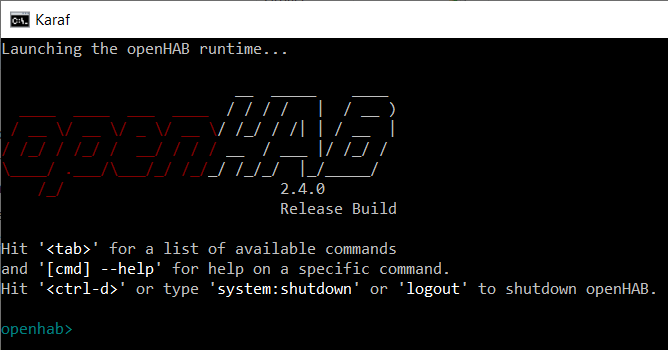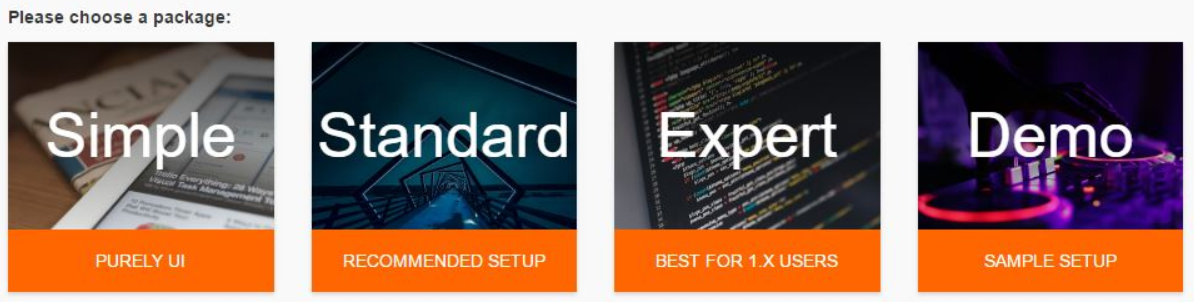Install OpenHAB
Summary
This documentation describes how to install OpenHAB 2 on a Windows computer.
Requirements
- Operating system: Windows
- Java JDK 8
Description
Step 1: Set system variable Java 8
At first, we have to make sure that we are using Java 8 because OpenHub will not work with Java 9 or 10.
Navigate to: Control Panel > System > Advanced System Settings > Environment Variables > System Variables
Add here a System Environment Variable with the Name JAVA_HOME and fill in the path to your Java 8 JDK.
You can find how to install Java on the website of oracle or you click the link below.
echo foo echo bar
Step 2: Install OpenHAB 2
To get started with OpenHub, first visit the official site https://www.openhab.org/ and klick on the get started Button.
It leads to the very first and important site of the programs documentation, the welcome site. On this site you learn everything that is essential to know for this program and it will lead you through a very detailed step by step manual on how to install and use the program.
OpenHub runs on most popular platforms such as Linux, Windows and MacOS, we installed it on Windows. Under the section “Installation Overview” https://www.openhab.org/docs/installation/ that gives platform recommendations and asks you to choose help for the desired system.
You can download the latest Windows Stable version of as a zip-file from the download page of openHAB:
We unzip the file in the chosen directory and start the server by executing the script start.bat which will open an runtime window showing you the following Window:
After that you navigate your browser to http://localhost:8080 which will automatically direct you to the OpenHub package selection page.
Here you can decide between four different packages:
We chose the Standard setup for it provides all necessary features for our tasks.
After that, the installation is complete.
The online documentation is very detailed and nearly every error that might have been made is covered.
During our installation process no problems occurred.
The section “While you are getting started” will lead you to a “new user tutorial” which will help with the use of the program. You can also reach the tutorial with the following link:
Used Hardware
Device to be used with this documentation Maybe another device to be used with this documentation
Courses
- A course where this documentation was used (2017, 2018)
- Another one (2018)