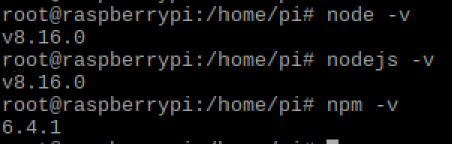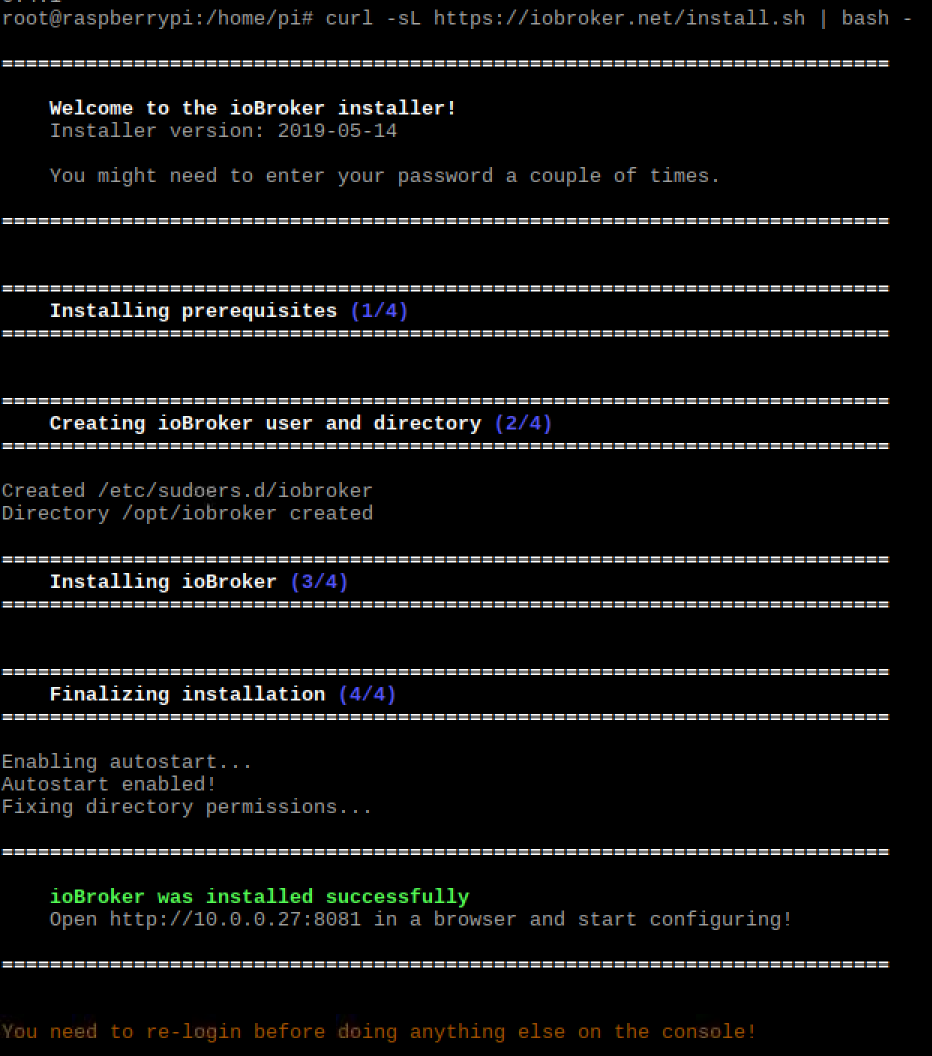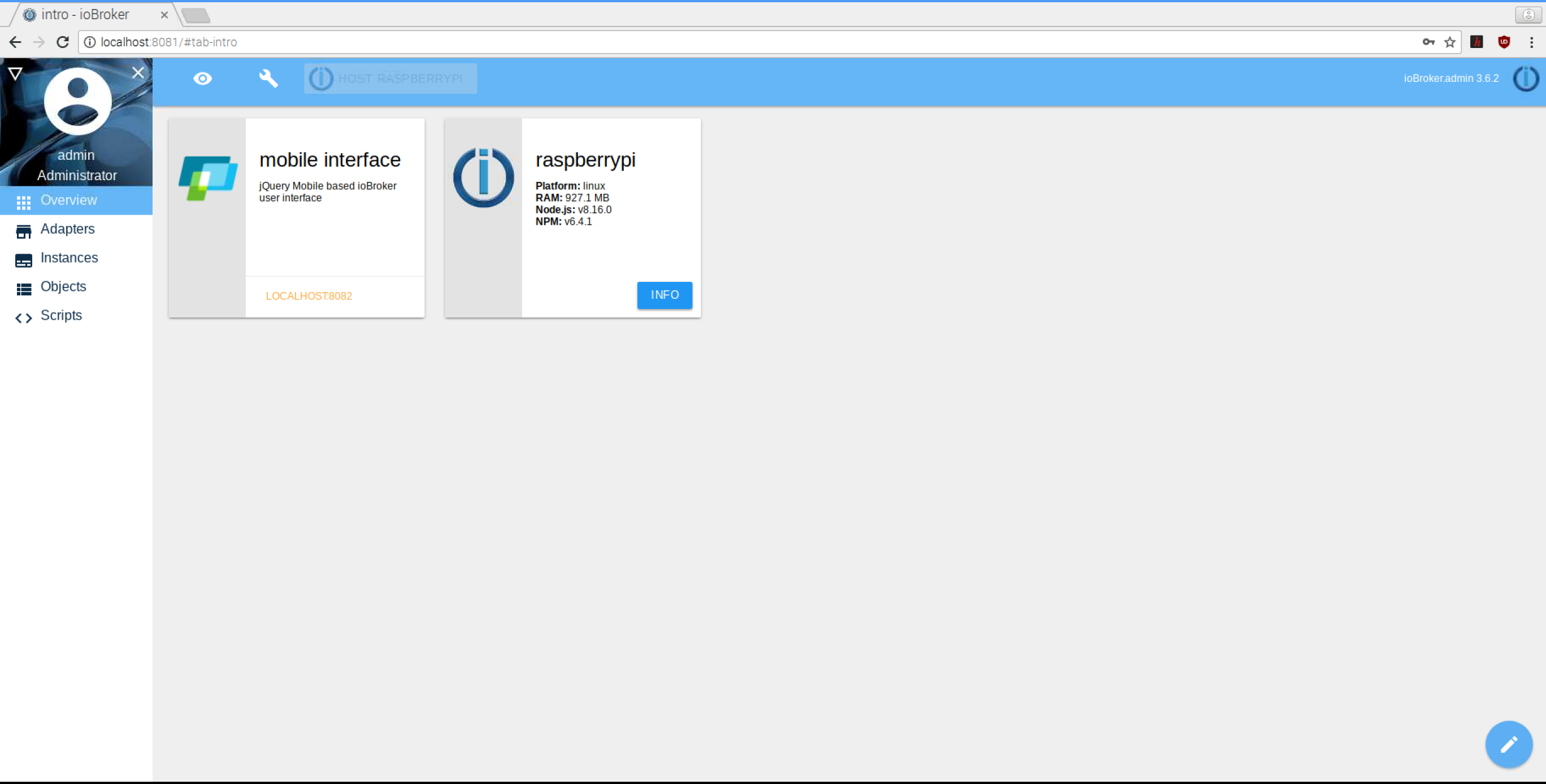Difference between revisions of "Install ioBroker"
Jump to navigation
Jump to search
m (→Step 6) |
|||
| (15 intermediate revisions by the same user not shown) | |||
| Line 6: | Line 6: | ||
* Operating system: Raspbian | * Operating system: Raspbian | ||
* See [[Used Hardware]] | |||
In order to complete these steps, you must have followed | In order to complete these steps, you must have followed https://projects.raspberrypi.org/en/projects/raspberry-pi-setting-up before. | ||
== Description == | == Description == | ||
=== Step 1 === | === Step 1: System Update === | ||
In the command line interface enter: | In the command line interface enter: | ||
| Line 19: | Line 18: | ||
sudo apt-get update && sudo apt-get upgrade | sudo apt-get update && sudo apt-get upgrade | ||
=== Step 2 === | === Step 2: Test for existing versions of nodejs and npm === | ||
Recommended version for node is 8.x with js-contoller 1.5.7, >6 for npm. Version numbers for node and nodejs must match. | |||
node -v | node -v | ||
| Line 31: | Line 30: | ||
If the commands don’t result in a shown version number, then proceed to Step 4. | If the commands don’t result in a shown version number, then proceed to Step 4. | ||
=== Step 3 | === Step 3: Uninstall existing node and node.js versions === | ||
Uninstall existing node and node.js versions | |||
sudo apt-get --purge remove node | sudo apt-get --purge remove node | ||
| Line 40: | Line 37: | ||
sudo reboot | sudo reboot | ||
=== Step 4 | === Step 4: Install node.js for Linux and Raspberry 2/3 === | ||
Install node.js for Linux and Raspberry 2/3 | |||
curl -sL https://deb.nodesource.com/setup_8.x | sudo -E bash - | curl -sL https://deb.nodesource.com/setup_8.x | sudo -E bash - | ||
| Line 48: | Line 43: | ||
sudo reboot | sudo reboot | ||
=== Step 5 === | === Step 5: Install ioBroker === | ||
curl -sL https://iobroker.net/install.sh | bash - | curl -sL https://iobroker.net/install.sh | bash - | ||
| Line 56: | Line 49: | ||
[[File:ioBroker_installer.png]] | [[File:ioBroker_installer.png]] | ||
== | === Step 5: Start ioBroker === | ||
Use commands: | |||
sudo systemctl stop iobroker | |||
sudo systemctl start iobroker | |||
sudo systemctl restart iobroker | |||
sudo systemctl status iobroker | |||
=== Step 6: Launch ioBroker web interface === | |||
Go to https://localhost:8081 | |||
[[ | [[File:ioBroker_localhost.png]] | ||
== | == Used Hardware == | ||
* [[ | * [[Raspberry Pi 3, Model B+, WLAN, BT]] | ||
* | * 32GB (4GB min) microSD card | ||
== References == | == References == | ||
* https:// | * https://www.iobroker.net/ | ||
* https:// | * https://projects.raspberrypi.org/en | ||
[[Category:Documentation]] | [[Category:Documentation]] | ||
Latest revision as of 19:05, 17 July 2019
Summary
This documentation describes how to install ioBroker on a Raspberry Pi 3 Model B+
Requirements
- Operating system: Raspbian
- See Used Hardware
In order to complete these steps, you must have followed https://projects.raspberrypi.org/en/projects/raspberry-pi-setting-up before.
Description
Step 1: System Update
In the command line interface enter:
sudo apt-get update && sudo apt-get upgrade
Step 2: Test for existing versions of nodejs and npm
Recommended version for node is 8.x with js-contoller 1.5.7, >6 for npm. Version numbers for node and nodejs must match.
node -v nodejs -v npm -v
If the commands don’t result in a shown version number, then proceed to Step 4.
Step 3: Uninstall existing node and node.js versions
sudo apt-get --purge remove node sudo apt-get --purge remove nodejs sudo apt-get autoremove sudo reboot
Step 4: Install node.js for Linux and Raspberry 2/3
curl -sL https://deb.nodesource.com/setup_8.x | sudo -E bash - sudo apt-get install -y build-essential libavahi-compat-libdnssd-dev libudev-dev libpam0g-dev nodejs sudo reboot
Step 5: Install ioBroker
curl -sL https://iobroker.net/install.sh | bash -
Step 5: Start ioBroker
Use commands:
sudo systemctl stop iobroker sudo systemctl start iobroker sudo systemctl restart iobroker sudo systemctl status iobroker
Step 6: Launch ioBroker web interface
Go to https://localhost:8081
Used Hardware
- Raspberry Pi 3, Model B+, WLAN, BT
- 32GB (4GB min) microSD card