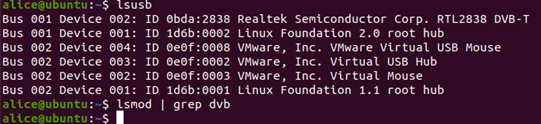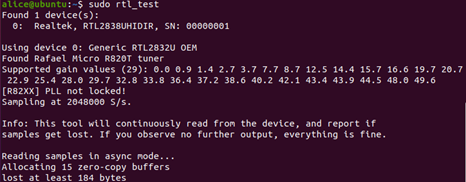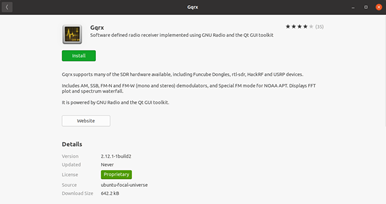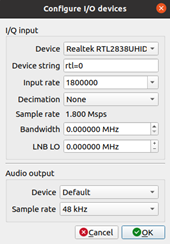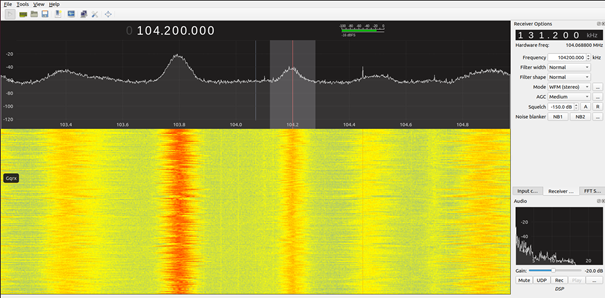Difference between revisions of "Nooelec SDR: Setup"
FBirnegger (talk | contribs) |
|||
| (7 intermediate revisions by 2 users not shown) | |||
| Line 1: | Line 1: | ||
== Summary == | == Summary == | ||
We want to get started with the NooElec SDR. At the end of the setup, the SDR will be ready to use and we will be able to see the first incoming radio signals. | We want to get started with the NooElec SDR. Specifically the NESDR Nano 2+ and the NESDR SMArt. At the end of the setup, the SDR will be ready to use and we will be able to see the first incoming radio signals. | ||
The Steps taken to install any NESDR Device should be the same according to Nooelec. This Setup shows mostly the installation and usage under Linux, these devices can also be used under Windows however the software options are limited. | |||
== Requirements == | == Requirements == | ||
| Line 12: | Line 13: | ||
=== Installation === | === Installation === | ||
Run the command lsusb | Run the command: | ||
lsusb | |||
If you have your NESDR device plugged into your Ubuntu computer. This will list all of the USB devices attached to the computer. If things are working as they should be, you will see the NESDR SMArt listed as: | |||
RealtekSemiconductor Corp. RTL2838 DVB-T. | |||
The DVB-T is the important part, because it means that the operating system has recognized the device and loaded, what it believes to be, the correct driver. | The DVB-T is the important part, because it means that the operating system has recognized the device and loaded, what it believes to be, the correct driver. | ||
[[File:Nooelec picture 1.png]] | [[File:Nooelec picture 1.png]] | ||
Can also be seen when using command: lsmod | grep dvb | Can also be seen when using command: | ||
lsmod | grep dvb | |||
This lists the loaded modules (drivers) and filters them to just show the ones that have the letters dvb in them. You will see they are loaded. | |||
[[File:Nooelec picture 2.png]] | [[File:Nooelec picture 2.png]] | ||
We need to remove those modules (drivers) and load the appropriate ones using the device as an SDR. We start by “blacklisting” the default drivers. This is done by editing the file/etc/modprobe.d/blacklist-dvb.conf | We need to remove those modules (drivers) and load the appropriate ones using the device as an SDR. We start by “blacklisting” the default drivers. This is done by editing the file: | ||
/etc/modprobe.d/blacklist-dvb.conf | |||
Add the following line to blacklist this file: | |||
blacklist dvb_usb_rtl28xxu | |||
[[File:Nooelec picture 3.png]] | [[File:Nooelec picture 3.png]] | ||
Then reboot and check. You should get nothing when | Then reboot and check. You should get nothing when running lsmod | grep dvb again. | ||
[[File:Nooelec picture 4.png]] | [[File:Nooelec picture 4.png]] | ||
What that does is disallow the default module (driver) to load. Now we need to tell it to load the driver we want. First, we need to download it onto the computer | What that does is disallow the default module (driver) to load. Now we need to tell it to load the driver we want. First, we need to download it onto the computer with: | ||
Now test the SDR if it works at the lowest level, which is tuning on a particular frequency and seeing if we hear anything. We do this by executing rtl_test | sudo apt-get install rtl-sdr | ||
This will have the drivers and utilities related to using a SDR. | |||
Now test the SDR if it works at the lowest level, which is tuning on a particular frequency and seeing if we hear anything. We do this by executing: | |||
rtl_test | |||
[[File:Nooelec picture 5.png]] | [[File:Nooelec picture 5.png]] | ||
| Line 38: | Line 50: | ||
[[File:Nooelec picture 6.png]] | [[File:Nooelec picture 6.png]] | ||
However you will also need GNU radio to run Gqrx. Therefore it is recommended to simply install it via CLI with: | |||
sudo apt-get install gnuradio gqrx | |||
=== Receiving Radio Signal === | === Receiving Radio Signal === | ||
Having the device connected to the PC and the appropriate antenna, open a terminal and launch gqrx with the command: gqrx | Having the device connected to the PC and the appropriate antenna, open a terminal and launch gqrx with the command: | ||
gqrx | |||
[[File:Nooelec picture 7.png]] | [[File:Nooelec picture 7.png]] | ||
| Line 53: | Line 66: | ||
== Used Hardware == | == Used Hardware == | ||
* | * [[NooElec SDR Kit]] | ||
* [[NESDR Nano 2+: Tiny RTL-SDR USB Set w/ 0.5PPM TCXO, R820T2 Tuner & Antenna]] | |||
== Courses == | == Courses == | ||
* Wahlfachprojekt 1 (2021) | * Wahlfachprojekt 1 (2021) | ||
== Used Hardware == | |||
[[NooElec SDR Kit]] | |||
== References == | == References == | ||
* https:// | * https://medium.com/poka-techblog/a-newbies-guide-to-software-defined-radios-on-kali-linux-part-1-fun-with-fm-radios-3a3589b78608 | ||
* https:// | * https://www.nooelec.com/store/qs | ||
* https://www.nooelec.com/store/downloads/dl/file/id/72/product/0/nesdr_installation_manual_for_ubuntu.pdf | |||
[[Category:Documentation]] | [[Category:Documentation]] | ||
Latest revision as of 15:23, 11 September 2023
Summary
We want to get started with the NooElec SDR. Specifically the NESDR Nano 2+ and the NESDR SMArt. At the end of the setup, the SDR will be ready to use and we will be able to see the first incoming radio signals. The Steps taken to install any NESDR Device should be the same according to Nooelec. This Setup shows mostly the installation and usage under Linux, these devices can also be used under Windows however the software options are limited.
Requirements
- Operating System: Ubuntu 20.04 is used in this Tutorial, but it also works with other Linux distributions
Description
Installation
Run the command:
lsusb
If you have your NESDR device plugged into your Ubuntu computer. This will list all of the USB devices attached to the computer. If things are working as they should be, you will see the NESDR SMArt listed as:
RealtekSemiconductor Corp. RTL2838 DVB-T.
The DVB-T is the important part, because it means that the operating system has recognized the device and loaded, what it believes to be, the correct driver.
Can also be seen when using command:
lsmod | grep dvb
This lists the loaded modules (drivers) and filters them to just show the ones that have the letters dvb in them. You will see they are loaded.
We need to remove those modules (drivers) and load the appropriate ones using the device as an SDR. We start by “blacklisting” the default drivers. This is done by editing the file:
/etc/modprobe.d/blacklist-dvb.conf
Add the following line to blacklist this file:
blacklist dvb_usb_rtl28xxu
Then reboot and check. You should get nothing when running lsmod | grep dvb again.
What that does is disallow the default module (driver) to load. Now we need to tell it to load the driver we want. First, we need to download it onto the computer with:
sudo apt-get install rtl-sdr
This will have the drivers and utilities related to using a SDR. Now test the SDR if it works at the lowest level, which is tuning on a particular frequency and seeing if we hear anything. We do this by executing:
rtl_test
The first part of the test will test the parameters of the SDR and then it will attempt to tune in to a frequency. It is at this point you want the test to stop printing to the screen. You have the modules and libraries loaded that are needed to run the dongle as a software defined radio. The next step is to use a software, like Gqrx, that has a “waterfall display”, as you will see. With Ubuntu, the easiest way to do that is with Gqrx. It is available in the Ubuntu Software store, and therefore, easy to install.
However you will also need GNU radio to run Gqrx. Therefore it is recommended to simply install it via CLI with:
sudo apt-get install gnuradio gqrx
Receiving Radio Signal
Having the device connected to the PC and the appropriate antenna, open a terminal and launch gqrx with the command:
gqrx
Make sure that the Device line shows the FunCube Dongle or the device you are using. Leave the other fields as they are then click OK. The main window of gqrx looks as below, you can listen to radio if you switch mode to WFM (stereo) – for example go to 104.2 MHz for Radio Energy in Vienna.
Used Hardware
Courses
- Wahlfachprojekt 1 (2021)