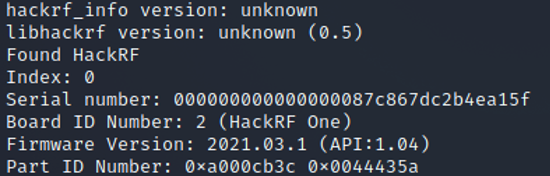Nooelec SDR: Setup
Summary
We want to get started with the NooElec SDR. At the end of the setup, the SDR will be ready to use and we will be able to see the first incoming radio signals.
Requirements
- Operating System: Ubuntu 20.04 is used in this Tutorial, but it also works with other Linux distributions
- Hardware: Nooelec SDR with Antenna
Description
Installation
Run the command lsusb if you have your NESDR SMArt plugged into your Ubuntu computer. This will list all of the USB devices attached to the computer. If things are working as they should be, you will see the NESDR SMArt listed as: RealtekSemiconductor Corp. RTL2838 DVB-T. The DVB-T is the important part, because it means that the operating system has recognized the device and loaded, what it believes to be, the correct driver.
Can also be seen when using command: lsmod | grep dvb, which lists the loaded modules (drivers) and filters them to just show the ones that have the letters dvb in them. You will see they are loaded.
We need to remove those modules (drivers) and load the appropriate ones using the device as an SDR. We start by “blacklisting” the default drivers. This is done by editing the file/etc/modprobe.d/blacklist-dvb.conf. Add the following line to blacklist this file.
Step 2
Make sure to read
- War and Peace
- Lord of the Rings
- The Baroque Cycle
Used Hardware
Device to be used with this documentation Maybe another device to be used with this documentation
Courses
- A course where this documentation was used (2017, 2018)
- Another one (2018)