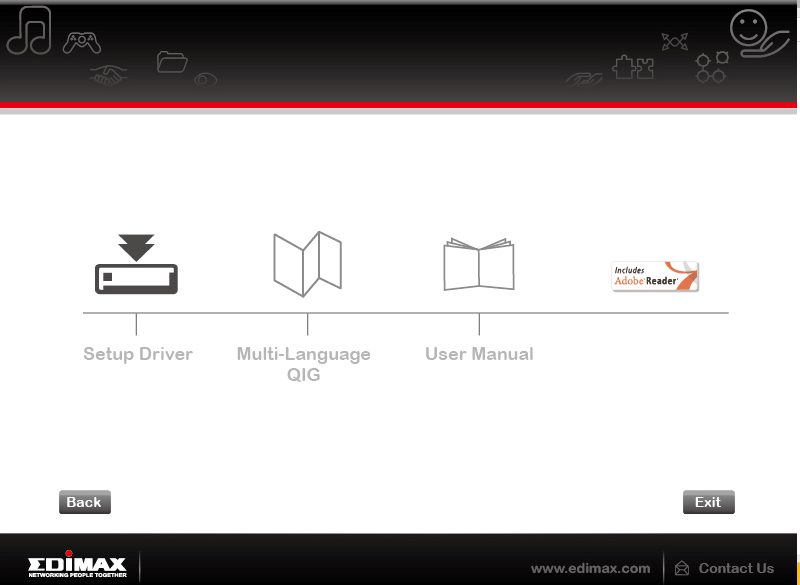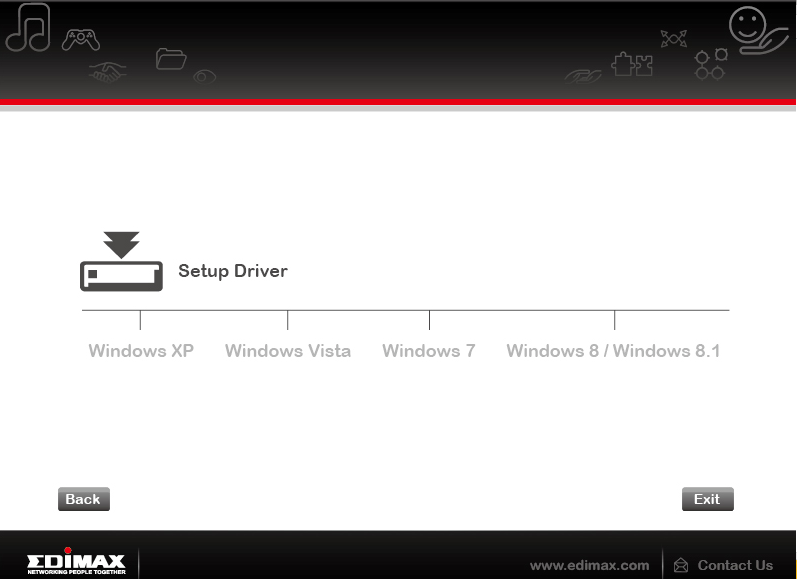Difference between revisions of "OPTIGA Trust X"
FChallakhi (talk | contribs) (Created page with "== Summary == Description what this documentation is about == Requirements == * Operating system: Ubuntu 18.04 bionic amd64 * Packages: git emacs In order to complete the...") |
FChallakhi (talk | contribs) (Inserted the text) |
||
| Line 1: | Line 1: | ||
== Summary == | == Summary == | ||
OPTIGA Trust X is a turnkey security solution for embedded systems based on a secure | |||
microcontroller. It can be deployed for smart homes, industrial control and automation systems, | |||
consumer electronics and medical devices. In this Article you will learn how to install it on your PC. | |||
== Requirements == | == Requirements == | ||
* Operating | * Operating systems: Windows XP. Windows Vista, Windows 7 or Windows 8/Windows8.1 (the Version that I have is not for Windows 10) | ||
* | * CD/DVD ROM drive | ||
* Router/Switch/Hub | |||
== Description == | == Description == | ||
| Line 14: | Line 15: | ||
=== Step 1 === | === Step 1 === | ||
For the installation you need to insert the installation CD into your computer's CD/DVD ROM drive and the the following picture should appear. If not check the autorun.exe on the CD. Click then on the picture of the USB Fast Etherenet adapter. | |||
[[File:WelcomeEU4206.png]] | |||
To begin the installation you have to select option "Setup Driver". | |||
[[File:SetupDriver.png]] | |||
Then you need to select your operating system. As mentioned in the Requirements the installation is only for Windows XP, Windows Vista, Windows 7 or Windows8/Windows 8.1 possible. | |||
[[File:OperatingSystemsEU4206.png]] | |||
After finishing you may need to restart your computer. | |||
=== Step 2 === | === Step 2 === | ||
When the installation finished you have to connect the ethernet cable that is part of the [[Optiga_Trust_X_evaluation_kit]] to the ether port on the adapter which is also port of the kit. | |||
The other end of the Ethernet cable should be connected to your network hub, switch or router. | |||
Conntect the end of the Ethernet adapter to a free USB port of your computer. Then you will be notifed by a pop-up message that the installation is completed. The Link LED on the Microcontroller should light up in yellow to indicate a proper physical connection between the adapter and the network. | |||
=== Step 3 === | |||
To check if the driver of the adapter is verifed, open on Windows the Device Maanger. | |||
In the Network adapters group, an item named ASIX AX88772B USB2.0 to Fast Ethernet Adapter should be listed. | |||
[[File:DeviceManagerASIX.png]] | |||
In the case that there is a question or exclamation mark next to that item then the driver is not properly installed and you need to delete the item, unplug the adapter and repeat the installation steps. The driver can be uninstalled in the Programs and Features panel of Windows. | |||
== Used Hardware == | |||
The used hardware was the [[Optiga_Trust_X_evaluation_kit]]. | |||
[[Category:Documentation]] | [[Category:Documentation]] | ||
Revision as of 23:24, 27 December 2020
Summary
OPTIGA Trust X is a turnkey security solution for embedded systems based on a secure microcontroller. It can be deployed for smart homes, industrial control and automation systems, consumer electronics and medical devices. In this Article you will learn how to install it on your PC.
Requirements
- Operating systems: Windows XP. Windows Vista, Windows 7 or Windows 8/Windows8.1 (the Version that I have is not for Windows 10)
- CD/DVD ROM drive
- Router/Switch/Hub
Description
Step 1
For the installation you need to insert the installation CD into your computer's CD/DVD ROM drive and the the following picture should appear. If not check the autorun.exe on the CD. Click then on the picture of the USB Fast Etherenet adapter.
To begin the installation you have to select option "Setup Driver".
Then you need to select your operating system. As mentioned in the Requirements the installation is only for Windows XP, Windows Vista, Windows 7 or Windows8/Windows 8.1 possible.
After finishing you may need to restart your computer.
Step 2
When the installation finished you have to connect the ethernet cable that is part of the Optiga_Trust_X_evaluation_kit to the ether port on the adapter which is also port of the kit.
The other end of the Ethernet cable should be connected to your network hub, switch or router.
Conntect the end of the Ethernet adapter to a free USB port of your computer. Then you will be notifed by a pop-up message that the installation is completed. The Link LED on the Microcontroller should light up in yellow to indicate a proper physical connection between the adapter and the network.
Step 3
To check if the driver of the adapter is verifed, open on Windows the Device Maanger.
In the Network adapters group, an item named ASIX AX88772B USB2.0 to Fast Ethernet Adapter should be listed.
In the case that there is a question or exclamation mark next to that item then the driver is not properly installed and you need to delete the item, unplug the adapter and repeat the installation steps. The driver can be uninstalled in the Programs and Features panel of Windows.
Used Hardware
The used hardware was the Optiga_Trust_X_evaluation_kit.