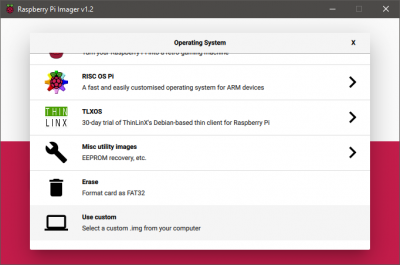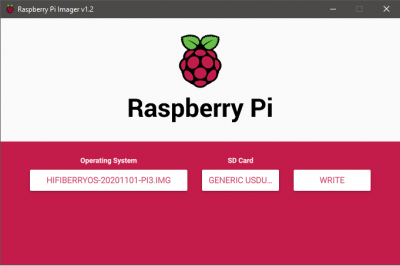Difference between revisions of "Raspberry Pi: HifiBerry OS installation"
Jump to navigation
Jump to search
(→Step 1) |
|||
| Line 14: | Line 14: | ||
The imaging process is the same as the standard raspberry pi operating system. After downloading the operating system image from the manufacturer website, open the Raspberry Pi Imager and choose to image a custom operating system. Then you have to select the image file from your file structure and the external storage that is prefered to use to flash operating system to. The flashing process will take some minutes to finish. | The imaging process is the same as the standard raspberry pi operating system. After downloading the operating system image from the manufacturer website, open the Raspberry Pi Imager and choose to image a custom operating system. Then you have to select the image file from your file structure and the external storage that is prefered to use to flash operating system to. The flashing process will take some minutes to finish. | ||
[[File:HifiBerryOSImage0.png|400px]] | |||
[[File:HifiBerryOSImage1.png|400px]] | |||
=== Step 2 === | === Step 2 === | ||
Revision as of 09:32, 9 November 2020
Summary
This documentation is a step by step walk through of the installation of HifiBerry OS in the Raspberry Pi. As well as an explanation of the menu of the HifiBerry OS.
Requirements
Description
Imaging the Operating System
The imaging process is the same as the standard raspberry pi operating system. After downloading the operating system image from the manufacturer website, open the Raspberry Pi Imager and choose to image a custom operating system. Then you have to select the image file from your file structure and the external storage that is prefered to use to flash operating system to. The flashing process will take some minutes to finish.
Step 2
Make sure to read
- War and Peace
- Lord of the Rings
- The Baroque Cycle
Used Hardware
Device to be used with this documentation Maybe another device to be used with this documentation
Courses
- A course where this documentation was used (2017, 2018)
- Another one (2018)
References
- [[]]Category:Documentation