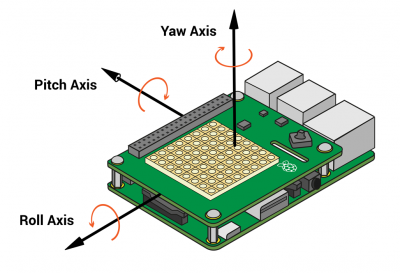Difference between revisions of "Raspberry Pi: Sense Hat"
| (10 intermediate revisions by the same user not shown) | |||
| Line 58: | Line 58: | ||
The separte measurement units have their own functions the returns a preformatted dictionary object. The library also delivers a raw funtion that returns unformatted values for the maximum flexibility at after processing | The separte measurement units have their own functions the returns a preformatted dictionary object. The library also delivers a raw funtion that returns unformatted values for the maximum flexibility at after processing | ||
'''Using the Gyroscope''' | '''1. Using the Gyroscope''' | ||
The <code>get_gyroscope()</code> function returns a dictionary object with the pitch, roll, yaw measured in degrees. The raw output function <code>get_gyroscope_raw()</code> returns a dictionary object with the x, y, z axis representing the rotational intensity of the axis in radians per second. | The <code>get_gyroscope()</code> function returns a dictionary object with the pitch, roll, yaw measured in degrees. The raw output function <code>get_gyroscope_raw()</code> returns a dictionary object with the x, y, z axis representing the rotational intensity of the axis in radians per second. | ||
| Line 67: | Line 67: | ||
gyroscope = sense.get_gyroscope() | gyroscope = sense.get_gyroscope() | ||
print("p: {pitch}, r: {roll}, y: {yaw}".format(**gyroscope)) | print("p: {pitch}, r: {roll}, y: {yaw}".format(**gyroscope)) | ||
| Line 77: | Line 77: | ||
} | } | ||
gyroscope_raw = sense.get_gyroscope_raw() | gyroscope_raw = sense.get_gyroscope_raw() | ||
print("x: {x}, y: {y}, z: {z}".format(**gyroscope_raw)) | print("x: {x}, y: {y}, z: {z}".format(**gyroscope_raw)) | ||
| Line 86: | Line 86: | ||
"z": Float | "z": Float | ||
} | } | ||
'''2. Using the Accelerometer ''' | |||
The accelerometer returns the g-force on the corresponding axis. Therefore are also two functions useable to retrieve the data. <code>get_accelerometer()</code> which returns a dictionary object with pitch, roll, yaw measured in degrees. And the <code>get_accelerometer_raw()</code> which returns a dictionary object with x, y, z representing the acceleration intensity of the axis in Gs. | |||
accelerometer = sense.get_accelerometer() | |||
print("p: {pitch}, r: {roll}, y: {yaw}".format(**accelerometer)) | |||
# Returned dictionary object | |||
{ | |||
"pitch": Float, | |||
"roll": Float, | |||
"yaw": Float | |||
} | |||
accelerometer_raw = sense.get_accelerometer_raw() | |||
print("x: {x}, y: {y}, z: {z}".format(**accelerometer_raw)) | |||
# Returned dictionary object | |||
{ | |||
"x": Float, | |||
"y": Float, | |||
"z": Float | |||
} | |||
'''3. Using the Magnetometer ''' | |||
The Magnetometer measures the magnetic force and can idenftify the location of the magnetix north pole of the earth. The <code>get_compass()</code> function returns the diffrence if the rotation between the sensor and the magnetix north pole in degrees. The <code>get_ compass_raw()</code> function returns a dictionary object with x, y, z representing the magnetic intensity of the axis in microteslas (µT). | |||
compass = sense.get_compass() | |||
print("North: %s" % north) | |||
compass_raw = sense.get_compass_raw() | |||
print("x: {x}, y: {y}, z: {z}".format(**compass_raw)) | |||
# Returned dictionary object | |||
{ | |||
"x": Float, | |||
"y": Float, | |||
"z": Float | |||
} | |||
==== Using the 8 by 8 LED RGB Matrix ==== | |||
'''Setting the orientation ''' | |||
The chip of the sense hat allows us to flip and the rotate the addresses of the LEDs as we want. Therefore got <code>flip_h()</code>, <code>flip_v()</code> and <code>set_rotation(180)</code> implemented by the API developers. The code is as follows: | |||
#rotate 180 degrees | |||
sense.set_rotation(180) | |||
#flip vertically | |||
sense.flip_v() | |||
#flip horizontally | |||
sense.flip_h() | |||
'''Displaying Text ''' | |||
The API also implements functions to projects letters and moving messages on the LED matrix: | |||
#display message | |||
sense.show_message("Hello World!", text_colour = [255, 0, 0], back_colour = [0, 0, 0]) | |||
#display letter | |||
sense.show_letter('s', text_colour = [255, 0, 0], back_colour = [0, 0, 0]) | |||
'''Painting Pixels ''' | |||
The every single LED can be addressed and set with RGB values and it is also possible to set the Matrix at once: | |||
#setting a single pixel | |||
sense.set_pixel(x, y, (0, 0, 255)) | |||
#setting the LED matrix | |||
g = (0, 255, 0) | |||
b = (0, 0, 255) | |||
pixels_array = [ | |||
g, g, g, g, g, g, g, g, | |||
g, g, g, g, g, g, g, g, | |||
g, b, b, g, g, b, b, g, | |||
g, b, b, g, g, b, b, g, | |||
g, g, g, b, b, g, g, g, | |||
g, g, b, b, b, b, g, g, | |||
g, g, b, b, b, b, g, g, | |||
g, g, b, g, g, b, g, g | |||
] | |||
sense.set_pixels(pixels_array) | |||
== Used Hardware == | == Used Hardware == | ||
Latest revision as of 13:17, 12 October 2020
Summary
This documentation deals with the Raspberry Sense Hat.
Requirements
- Hardware: Raspberry Pi
- Operating system: Rasbian
- Interpreter: Python or Python3
- Packages: sense-hat
Description
This add-on board has a is packed with three sensor chips as wall as a 8 by 8 RGB Led matrix and a joystick. The Sensors are a barometer, a hygrometer and an IMU (Inertial Measurement Unit). The barometer measures the air pressure and the temperature. The hygrometer measures the humidity and the temperature as well. The used IMU holds a gyroscope, an accelerometer and a magnetometer for an accurate determination of rotation, movement and detection of magnetic fields.
Package Installation
sudo apt-get install sense-hat
Python Programming
The Sense Hat is mainly used via python programming. The developers also developed a sense hat programming simulation program on trinket.io where you are able to test your code without owning the Sense Hat.
The Project comes with two main libraries the sense_emu which is needed when using the Emulator and the sense_hat for the device. For detailed information about the library use the documentation.
Importing the Libary
# emulator libary from sense_emu import SenseHat sense = SenseHat()
# sensehat libary from sense_hat import SenseHat sense = SenseHat()
Using the barometer
The barometer delivers two functions the get_pressure() and the get_temperature_from_pressure().Both of them return a float value of the corresponding unit.
pressure = sense.get_pressure()
print("Pressure: %s Millibars" % pressure)
temp = sense.get_temperature_from_pressure()
print("Temperature from pressure sensor: %s C" % temp)
Using the hygrometer
The hygrometer delivers also two functions the get_humidity() and the get_temperature_from_humidity(), Both of them return a float value of the corresponding unit.
humidity = sense.get_humidity()
print("Humidity: %s %%" % humidity)
temp = sense.get_temperature_from_humidity()
print("Temperature from pressure humidity: %s C" % temp)
Using the Inertial Measurement Unit
The separte measurement units have their own functions the returns a preformatted dictionary object. The library also delivers a raw funtion that returns unformatted values for the maximum flexibility at after processing
1. Using the Gyroscope
The get_gyroscope() function returns a dictionary object with the pitch, roll, yaw measured in degrees. The raw output function get_gyroscope_raw() returns a dictionary object with the x, y, z axis representing the rotational intensity of the axis in radians per second.
These three rotation axis can determine the exect headed direction in the three-dimensional space. The three axis are used like in the image below.
gyroscope = sense.get_gyroscope()
print("p: {pitch}, r: {roll}, y: {yaw}".format(**gyroscope))
# Returned dictionary object
{
"pitch": Float,
"roll": Float,
"yaw": Float
}
gyroscope_raw = sense.get_gyroscope_raw()
print("x: {x}, y: {y}, z: {z}".format(**gyroscope_raw))
# Returned dictionary object
{
"x": Float,
"y": Float,
"z": Float
}
2. Using the Accelerometer
The accelerometer returns the g-force on the corresponding axis. Therefore are also two functions useable to retrieve the data. get_accelerometer() which returns a dictionary object with pitch, roll, yaw measured in degrees. And the get_accelerometer_raw() which returns a dictionary object with x, y, z representing the acceleration intensity of the axis in Gs.
accelerometer = sense.get_accelerometer()
print("p: {pitch}, r: {roll}, y: {yaw}".format(**accelerometer))
# Returned dictionary object
{
"pitch": Float,
"roll": Float,
"yaw": Float
}
accelerometer_raw = sense.get_accelerometer_raw()
print("x: {x}, y: {y}, z: {z}".format(**accelerometer_raw))
# Returned dictionary object
{
"x": Float,
"y": Float,
"z": Float
}
3. Using the Magnetometer
The Magnetometer measures the magnetic force and can idenftify the location of the magnetix north pole of the earth. The get_compass() function returns the diffrence if the rotation between the sensor and the magnetix north pole in degrees. The get_ compass_raw() function returns a dictionary object with x, y, z representing the magnetic intensity of the axis in microteslas (µT).
compass = sense.get_compass()
print("North: %s" % north)
compass_raw = sense.get_compass_raw()
print("x: {x}, y: {y}, z: {z}".format(**compass_raw))
# Returned dictionary object
{
"x": Float,
"y": Float,
"z": Float
}
Using the 8 by 8 LED RGB Matrix
Setting the orientation
The chip of the sense hat allows us to flip and the rotate the addresses of the LEDs as we want. Therefore got flip_h(), flip_v() and set_rotation(180) implemented by the API developers. The code is as follows:
#rotate 180 degrees sense.set_rotation(180)
#flip vertically sense.flip_v()
#flip horizontally sense.flip_h()
Displaying Text The API also implements functions to projects letters and moving messages on the LED matrix:
#display message
sense.show_message("Hello World!", text_colour = [255, 0, 0], back_colour = [0, 0, 0])
#display letter
sense.show_letter('s', text_colour = [255, 0, 0], back_colour = [0, 0, 0])
Painting Pixels
The every single LED can be addressed and set with RGB values and it is also possible to set the Matrix at once:
#setting a single pixel sense.set_pixel(x, y, (0, 0, 255)) #setting the LED matrix g = (0, 255, 0) b = (0, 0, 255)
pixels_array = [ g, g, g, g, g, g, g, g, g, g, g, g, g, g, g, g, g, b, b, g, g, b, b, g, g, b, b, g, g, b, b, g, g, g, g, b, b, g, g, g, g, g, b, b, b, b, g, g, g, g, b, b, b, b, g, g, g, g, b, g, g, b, g, g ]
sense.set_pixels(pixels_array)