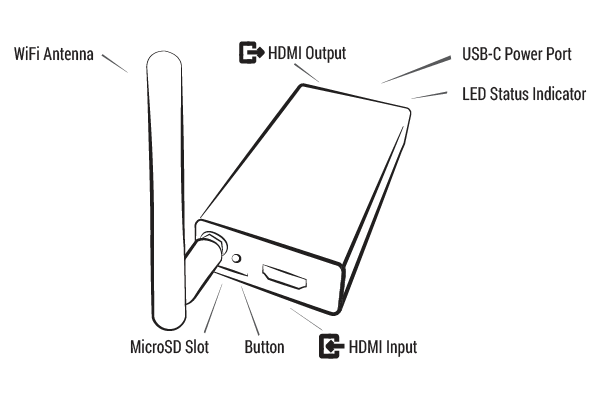ScreenCrab Setup
Summary
Setup for Screen Crab from Hak5 and connection to Cloud C^2
Requirements
Screen Crab
Description
The Screen Crab is a covert inline screen grabber, which sits between two HDMI devices to capture screenshots or video. It also has a built-in antenna to connect to Hak5 Cloud C2 to stream captured data.
Standard Setup
Format a Micro SD-Card to either FAT32 or ExFAT.
- Put SD-Card into Screen Crab
- connect the device to monitor
- connect it to a power source providing 5W - 5V @ 1A
Configuring Screen Crab
By default, the Screen Crab will save screenshots to the SD Card at 1 picture every 5 seconds. The configuration can be found under root, on the SD-Card, in config.txt. Every Option to configure is listed below.
LED [ON, OFF] CAPTURE_MODE [IMAGE, VIDEO, OFF] DEDUPLICATE [ON, OFF] (Only for IMAGE CAPTURE_MODE) CAPTURE_INTERVAL [N] (in N seconds) STORAGE [ROTATE or FILL] BUTTON [EJECT, OFF] VIDEO_BITRATE [LOW, MEDIUM, HIGH] (low 2Mbps, medium 4Mbps, high 16Mbps) WIFI_SSID [WiFi network name] WIFI_PASS [WiFi network password] (Omit WIFI_PASS for open networks) (Omit BOTH WIFI_PASS and WIFI_SSID to disable wireless)
LED Status Indicators
Connecting the Screen Crab to Cloud C^2
First off, the Cloud C^2 server needs to be setup, the antenna needs to be screwed in and the WIFI options have to be configured. Connect to the Web Interface of Cloud C^2. Click on the plus to add a Devcice to the Site. Device Type has to be set to Screen Crab. Click on the newly created device in C2. It is still considered offline even if you already configured the WIFI parameters. Download the device.config from the setup button and put it in root on the sd card and restart the Screen Crab. Not it should automatically connect to the Cloud C^2 Server.