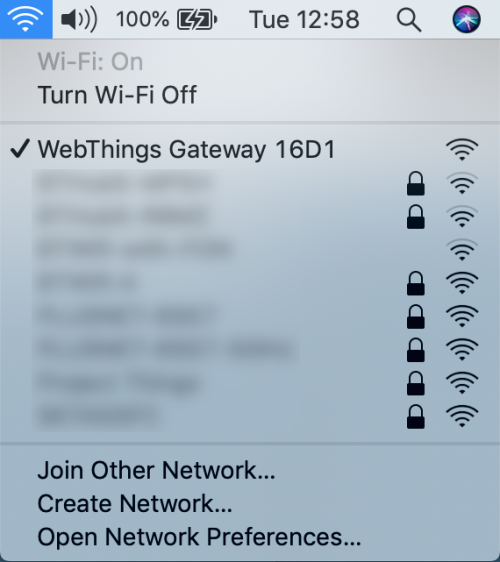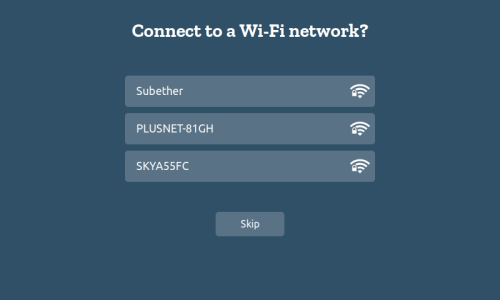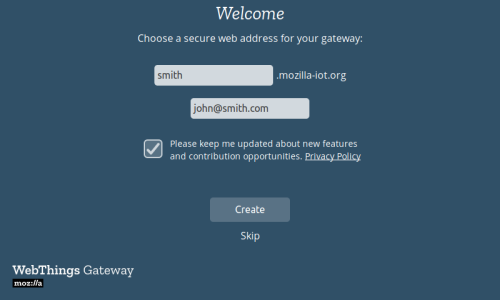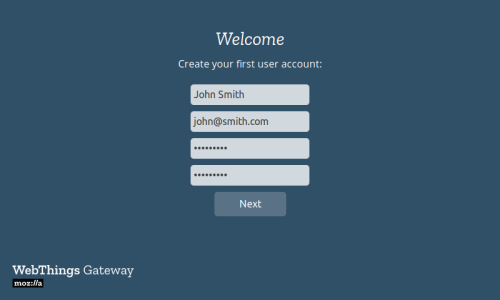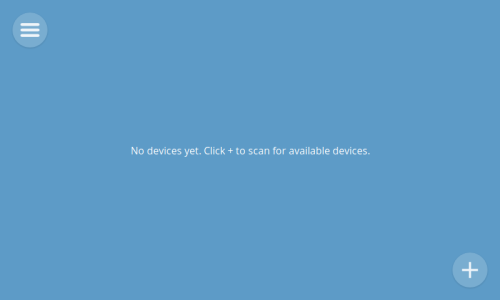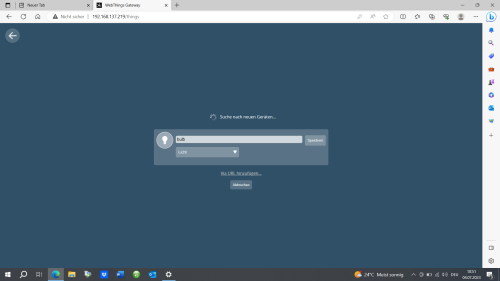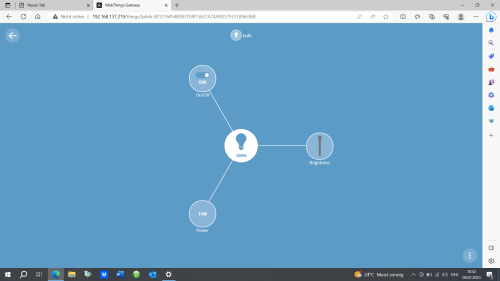WebThings vs. Matter: A Comparative Protocol Analysis
Summary
This documentation compares the two latest IoT-Unify protocols for smart homes: Matter & WebThings. The response time, the data rates & the features of the two protocols will be compared.
Requirements
- Operating system: WebThingsOS
- Packages: Webthings TP Link Kasa Add On
- Hardware: Raspberry Pi 3 (with an microSD card), Google Nest Hub (2.Gen), TP-Link LB 110 smart bulb
Project Process
Overview
At first, we did a lot of research regarding the hardware. Our intention was to create a Smart Home Scenario using Webthings and Matter respectively. We soon realized that it wouldn't be that easy to find hardware that is supported by both protocols. The reason for this is, that the development of Webthings has been discontinued in 2020 and is now only supported through open source. Matter on the other hand is brand new and launched in the winter of 2022. So not a lot of devices still support webthings and not a lot of devices are already compatible with Matter. Especially because Matter utilizes a new protocol build on the same stack as Zigbee using IEEE 802.15.4.
First Phase
Our first attempt was to set up the webthings gateway using a Raspi3. The first batch of devices consisted of a Tradfri Zigbee Lamp and an Amazon Echo Dot. We tried to connect to the Amazon Echo Dot via WIFI and failed because of compatability issues. The Tradfri bulb also yielded no better results. Although there is an add on for Webthings to support Zigbee we could not find/connect the smart bulb.
Second Phase/Matter
After a lot of reasearch we felt confident to try out the matter protocol. We found out that there is no such thing as an open source matter gateway but that it is build into the devices of big tech companies like google, apple or samsung. That meant we had to get a devices of those big players as a gateway. If we wanted to connect to something using Zigbee with Matter we would have had to get another supported Gateway supporting the Zigbee Protocol. All of that made us reconsider testing Zigbee altogether and we decided that we would rather focus on wifi devices.
Third Phase
We then found devices that supposedly should work with matter as well as webthings. All our cards were on the EVE devices. The Smart Plug, Motion Sensor and Window Intrusion Sensor. But that also didn't work out. The problem was that, altough all of those devices support both protocols, from the factory they are only usable via the Apple HomePod. In Order to get them to work with other devices you first need to update the Firmware using an Apple HomePod. So that was also not an option.
Fourth Phase
We finally found a device that worked with both Smart Home Protocols. Namely the TP-Link LB110 we were reliefed to say the least. Finally we could start testing to find out the differences between the two protocols. But thats when things started to get a little bit weird. Our idea was to use a laptop as the router/gateway in order to sniff the packets being sent via wireshark. We used the Hotspot function of Windows. No problem there with the webthings gateway. But as soon as we connected the bulb and the Google Nest Hub the Hotspot lost its connection to the internet. Because of that the bulb and the Nest Hub, which both need a connection to the internet did not work anymore. Also when removed from the network the connection did not come back. We tried it on 2 different laptops and both now do not have functioning hotspots anymore.
Fifth Phase
So there aren't any captures we can analyzed for Matter. Also we are not quite sure if the Nest Hub even utilizes the Matter Protocol when not using Thread.
Description
WebThings
- Install the latest gateway Image latest gateway Image from WebThings. Flash the downloaded Image on the microSD card using Etcher for example.
- Boot your Raspberry Pi. After booting up the gateway, it will create an Wi-Fi hotspot with the name "WebThings Gateway XXXX". Use an personal computer to connect to the network.
- After establishing a connection to the gateway, a page will appear which shows nearby WiFi networks. Connect to your home network.
- Now you should be able to access the gateways UI via http://192.168.2.1 or http://gateway.local .
- After navigating to the local gateway page, you will be given the option to register a free subdomain
- You will be led to an Page to create an user account
- After all the steps you will be redirected to an empty "Things" screen of the gateway where you can start to add devices.
Matter
Make sure to read
- War and Peace
- Lord of the Rings
- The Baroque Cycle
Used Hardware
Device to be used with this documentation Maybe another device to be used with this documentation