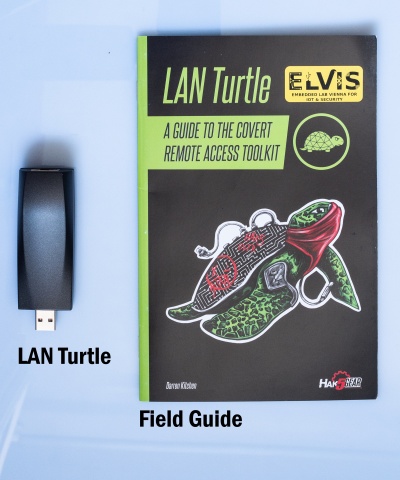Difference between revisions of "Hak5 LAN Turtle"
| Line 34: | Line 34: | ||
The LAN turtle comes packed with pre-installed tools. Furthermore it is possible to program your own or download them from the internet and configure them with the module manager as well. | The LAN turtle comes packed with pre-installed tools. Furthermore it is possible to program your own or download them from the internet and configure them with the module manager as well. | ||
[[File:LANTurtleModules.jpg|400px||LAN Turtle configuration shell interface]] | [[File:LANTurtleModules.jpg|400px||LAN Turtle configuration shell interface]] <ref name="own"> | ||
==== Manually download turtle modules ==== | ==== Manually download turtle modules ==== | ||
Revision as of 15:59, 4 January 2022
Summary
The LAN turtle is a tool for penetration testers and system administrators disguised as a simple USB Ethernet adapter. It provides possibilities to perform remote access, man-in-the-middle and information gathering attacks. These functions are provided by the turtle modules which are preinstalled on the LAN turtle. The modules are based on the OpenWRT platform which allow users to add customized modules. The turtle itself is covert by a generic USB to Ethernet adapter and can therefore be placed unnoticed in IT infrastructures.
Description
Setting up the LAN Turtle
- Plug the LAN turtle into one of the USB ports of your computer.
- Your computer will get an 172.16.84.x address as soon as the startup sequence of the turtle finished. If not, then you have to statically configure an IP out of the 172.16.84.0/24 range.
- Connect to the turtle with
ssh root@172.16.84.1and enter the passwordsh3llz - The simplistic graphical shell interface will prompt you to change the password but the old one is also allowed.
- The LAN turtle can be configured and modules can be installed within the interface.
- If you end the interface you will be greeted with an normal Linux shell but you can open it again with the
turtlecommand
Updating firmware (optional)
To ensure the best performance and compatability you should update the firmware regularly. This requires internet connection.
- Select
Configin the Main Menu and press select. - Go to
Check for updatesand press select to start the update process. - Wait till the update finishes.
Factory Reset (optional)
In the extreme case that a LAN Turtle has become permanently inaccessible or inoperative, there is a quick method for recovery using a special web interface.
- Download the latest LAN Turtle factory image from the official download center. Note: Choose the factory recovery image.
- Open the LAN Turtle carefully. There are 2 screws under the sticker.
- Now you need to find the reset button/jumper contact. You can find a video on how to locate here.
- Hold down the button/jumper while you're plugging the LAN Turtle in your PC and keep holding it for 5 more seconds.
- Go to http://192.168.1.1 for the firmware web recovery tool and upload the image to the LAN Turtle.
- Wait 5-10 minutes for the recovery to finish, the LAN Turtle will indicate it with a special LED blink pattern. Watch the video for the LED Pattern to know when the recovery has finished.
Using the turtle modules
The LAN turtle comes packed with pre-installed tools. Furthermore it is possible to program your own or download them from the internet and configure them with the module manager as well.
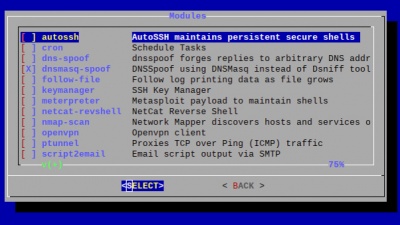 Cite error: Closing
Cite error: Closing </ref> missing for <ref> tag
[1]
</references>
- ↑ own creation