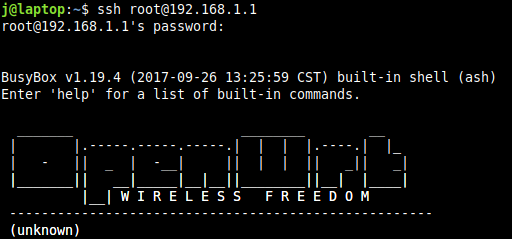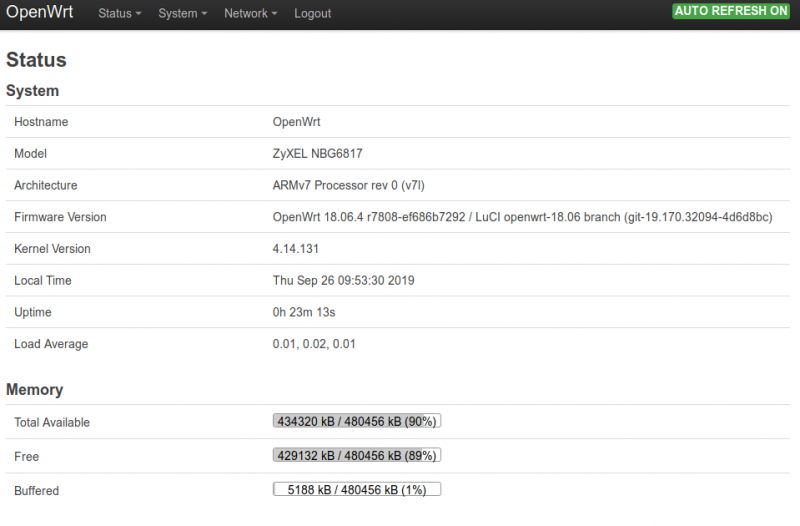Difference between revisions of "OpenWRT: Installation"
Jump to navigation
Jump to search
Jostrowski (talk | contribs) (Created page with "== Summary == This is a tutorial how to install OpenWRT. For this example the Router Zyxel Armor Z2 AC 2600 MU-MIMO dualband wireless router is used. This tutorial is b...") |
Jostrowski (talk | contribs) (Add tcpdump) |
||
| Line 50: | Line 50: | ||
[[File:OpenWRT StatusScreen.png|border|800px]] | [[File:OpenWRT StatusScreen.png|border|800px]] | ||
---- | |||
=== Sniff traffic with tcpdump === | |||
;Installing tcpdump | |||
# Allow SSH | |||
#: Go to "System" -> "Administration" and allow SSH | |||
# Connect to SSH via terminal | |||
#: ssh root@192.168.1.1 | |||
# Update system | |||
#: opkg update | |||
# Install tcpdump | |||
#: opkg install tcpdump | |||
; Use tcpdump | |||
== Used Hardware == | == Used Hardware == | ||
Revision as of 10:47, 26 September 2019
Summary
This is a tutorial how to install OpenWRT. For this example the Router Zyxel Armor Z2 AC 2600 MU-MIMO dualband wireless router is used.
This tutorial is based on First-time install from OpenWRT
Requirements
- Router supporting OpenWRT (visit OpenWRT)
Installation
Find the openWRT installation image
- Filter for your router on the official openWRT page
- Go to "Device Page" or "Device Techdata"
- Check "Firmware OpenWrt Install URL"
- If you can not find “factory.bin” firmware file (true for 70% of all supported devices), a device-specific custom installation procedure is required (Assuming your device does not already have an older LEDE or OpenWrt version installed). You can find custom installation instructions at the following locations
- In the case of the Zyxel Router we only have "kernel.bin" and "rootfs.bin" file.
- So we have to proceed with a custom installation
If you have a factory.bin please follow these instructions: OpenWRT factory install
Custom installation for the Zyxel Router
Following the custom installation steps: [1]
- OEM easy installation
- Telnet (or ssh, if you allowed ssh on the router webpage) to the router
- copy the kernel.bin and rootfs.bin to the /tmp/ folder
- scp j@192.168.1.67:/home/j/Desktop/openwrt-18.06.4-ipq806x-zyxel_nbg6817-squashfs-mmcblk0p4-kernel.bin /tmp/
- scp j@192.168.1.67:/home/j/Desktop/openwrt-18.06.4-ipq806x-zyxel_nbg6817-squashfs-mmcblk0p5-rootfs.bin /tmp/
- copy to local folders:
- printf "\xff" >/dev/mtdblock6
- cat /tmp/openwrt-ipq806x-NBG6817-squashfs-mmcblk0p4-kernel.bin >/dev/mmcblk0p4
- cat /tmp/openwrt-ipq806x-NBG6817-squashfs-mmcblk0p5-rootfs.bin >/dev/mmcblk0p5
- sync
- reboot -f
- Update openWRT
- Browse to http://192.168.1.1/cgi-bin/luci/mini/system/upgrade/ LuCI Upgrade URL
- Upload image file for sysupgrade to LuCI
- Wait for reboot
Enjoy
Sniff traffic with tcpdump
- Installing tcpdump
- Allow SSH
- Go to "System" -> "Administration" and allow SSH
- Connect to SSH via terminal
- ssh root@192.168.1.1
- Update system
- opkg update
- Install tcpdump
- opkg install tcpdump
- Use tcpdump
Used Hardware
Zyxel Armor Z2 AC 2600 MU-MIMO dualband wireless router