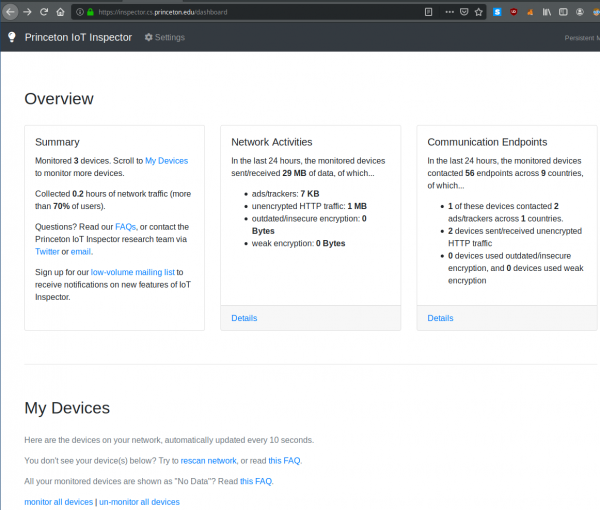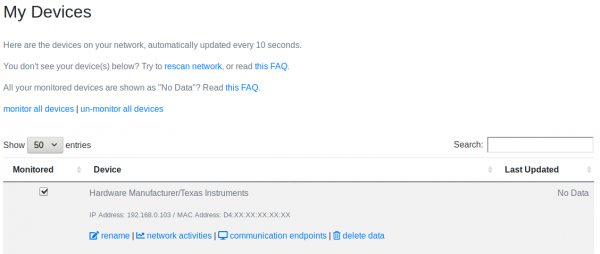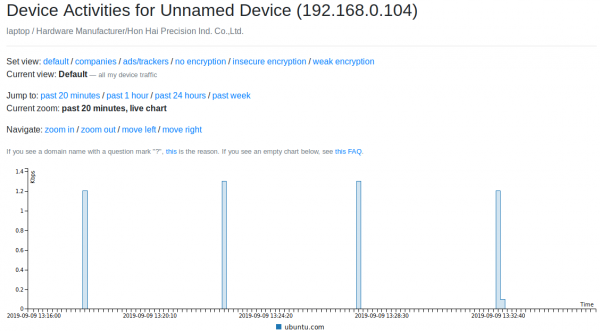Difference between revisions of "Princeton IoT Inspector"
Jostrowski (talk | contribs) (add used hardware abus) |
Jostrowski (talk | contribs) |
||
| Line 35: | Line 35: | ||
visit the website from the previous output from any device | visit the website from the previous output from any device | ||
[[File:Iot inspector startpage.png|border| | [[File:Iot inspector startpage.png|border|600px]] | ||
| Line 46: | Line 46: | ||
or if you want to monitor all devices you can select "monitor all devices" | or if you want to monitor all devices you can select "monitor all devices" | ||
[[File:Iot inspector devices.png|border| | [[File:Iot inspector devices.png|border|600px]] | ||
| Line 55: | Line 55: | ||
you can view it under "network activities" | you can view it under "network activities" | ||
[[File:Iot inspector activies.png|border| | [[File:Iot inspector activies.png|border|600px]] | ||
== Used Hardware == | == Used Hardware == | ||
[[Raspberry Pi 3, Model B+, WLAN, BT]] | [[Raspberry Pi 3, Model B+, WLAN, BT]] | ||
== References == | == References == | ||
Revision as of 10:52, 16 September 2019
Summary
Princeton IoT Inspector is an open-source desktop tool to automatically discovers IoT devices and analyzes their network traffic
Requirements
- Operating system: Linux (or Mac OS)
IoT Inspector
The official installation guide can be found on the official web-page
Here a tutorial how to install the IoT-Inspector on the Raspberry Pi: Princeton IoT Inspector: Installation on the Raspberry Pi
Start IoT Inspector
Launch the IoT Inspector:
cd ~/princeton-iot-inspector/ ./linux-start-inspector.sh
You should be greeted with following screen:
===========================
Princeton IoT Inspector
===========================
View the IoT Inspector report at:
https://inspector.cs.princeton.edu/persistent/xxxx-xxxx-xxxx-xxxx
This is your private link. Open it only on trusted computers.
Hit Control + C to terminate this process and stop data collection.
Overview
visit the website from the previous output from any device
View devices
Under my devices you will find all connected devices on your network
you can now click on the device you want to monitor with the checkbox,
or if you want to monitor all devices you can select "monitor all devices"
Network activities
Now it will get the network data
you can view it under "network activities"
Used Hardware
Raspberry Pi 3, Model B+, WLAN, BT