USB Armory
Introduction
Launched in 2014, USB Armory is a small and portable USB-sized personal computer created by Andrea Barisani [1]. Originally intended to be produced as a secure data store, USB Armory managed to become a versatile device with the development of its Hardware and Software. With its hardware sufficient as a computer, it can be configured on an installed Linux system that boots and thus powers up when plugged into any computer, for example, so that data not only ends up on an encrypted partition but is automatically re-encrypted when transferred [2] .

Design Goals
- The microSD hinge replacement with a push/pull slot.
- Real USB plugs, plug + socket for integrated host adapter.
- Enclosure design right from the beginning.
- Full internal and third-party security audit for HABv4 and chain of trust.
- Addition of built-in eMMC storage and external crypto authenticator.
- Bluetooth communication [4].
Hardware
- NXP i.MX53 ARM® Cortex™-A8 800MHz, 512MB DDR3 RAM
- USB host powered (<500 mA) device with compact form factor (65 x 19 x 6 mm)
- ARM® TrustZone®, secure boot + storage + RAM
- microSD card slot
- 5-pin breakout header with GPIOs and UART
- customizable LED, including secure mode detection
- excellent native support (Android, Debian, Ubuntu, Arch Linux)
- USB device emulation (CDC Ethernet, mass storage, HID, etc.)
- Open Hardware & Software
Software
- Boots from onboard eMMC or microSD (or via USB serial downloader)
- Native Linux support – creating boot images is easy
- Precompiled images are available for Debian 9 (Stretch) and Arch Linux, with more on the way
- USB device emulation (CDC Ethernet, mass storage, HID, etc.) [5]
How to connected
- HS USB 2.0 On-The-Go (OTG) with device emulation
- TCP/IP communication via CDC Ethernet emulation
- flash drive functionality via mass storage device emulation
- serial communication over USB or physical UART
- stand-alone mode with dedicated host adapter [6]
Application examples
- mass storage device with advanced features such as automatic
- encryption, virus scanning, host authentication, and data self-destruct
- OpenSSH client and agent for untrusted hosts (kiosk)
- router for end-to-end VPN tunneling, Tor
- password manager with integrated webserver
- electronic wallet (e.g. pocket Bitcoin wallet)
- authentication token
- portable penetration testing platform
- low-level USB security testing [7]
Getting Started
Boot Mechanisms
In order for USB Armory to work in a certain operating system, either the microSD card inserted in the device or the MMc (16 GB) in it must be booted. Mk II supports 3 boot mechanisms [8]:
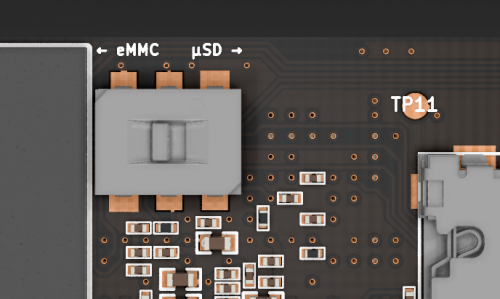
- internal 16GB eMMC
- external microSD
- USB Serial Download Protocol (SDP) [9]
if we want to boot the MMC we have to drag the inverter to the left, and if we want to boot the SD micro card we have to drag the inverter to the right. If we want to put it in SDP mode we have to leave it in the middle. How to boot a microSD card? USB Armory has a valid Pre-Image file for each operating system on its own page. Optionally, booting can be done either manually or by downloading the appropriate file and flashing the microSD card (before it is inserted into the USB Armory) with balenaEtcher software [9].
1. Step
You can find the following Pre-Image files at this link: https://github.com/f-secure-foundry/usbarmory/wiki/Available-images
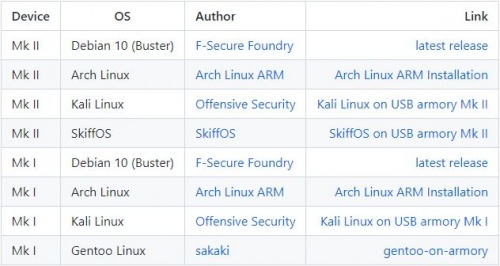
2. Step
You can download the following software here: https://www.balena.io/etcher/
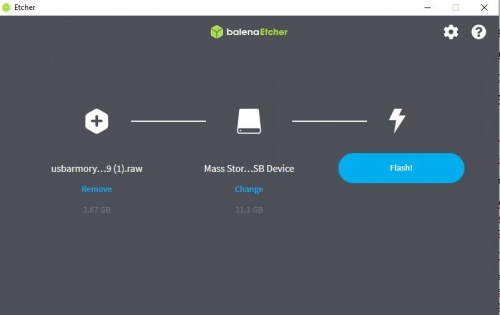
Host communication
Since the booted microSD card is ready in the operating system, Host communication can be started [12].
# look up the name of the USB virtual Ethernet interface which was created by the USB Armory ifconfig
# bring the USB virtual Ethernet interface up /sbin/ip link set usb0 up
# set the host IP address /sbin/ip addr add 10.0.0.2/24 dev usb0
# enable masquerading for outgoing connections towards wireless interface /sbin/iptables -t nat -A POSTROUTING -s 10.0.0.1/32 -o wlan0 -j MASQUERADE
# enable IP forwarding sudo sysctl -w net.ipv4.ip_forward=1
#connect to USB Armory via ssh - password: USB armory ssh usbarmory@10.0.0.1
#install Lynx Web browser on USB Armory sudo apt-get install Lynx
#launch Lynx Web browser on USB Armory lynx google.com
Hardware Used
References
- ↑ Andrea Barisani. Forging the USB armory, https://www.youtube.com/watch?v=bE5licRHMFs ,2014.
- ↑ NXP Community, Introducing USB armory, an Open Source Hardware Freescale i.MX53 Dongle , https://community.nxp.com/t5/i-MX-Solutions-Knowledge-Base/Introducing-USB-armory-an-Open-Source-Hardware-Freescale-i-MX53/ta-p/1126823, 2014
- ↑ Inverse Path, OPEN SOURCE FLASH-DRIVE SIZED COMPUTER, https://inversepath.com/usbarmory_mark-one.html
- ↑ Andrea Barisani, USB ARMORY RELOADED, https://www.nohat.it/2019/slides/nohat_barisani.pdf, 2019
- ↑ Andrea Barisani, MK II Introduction, https://github.com/f-secure-foundry/usbarmory/wiki/Mk-II-Introduction#software
- ↑ Inverse Path, How to Connect, https://inversepath.com/usbarmory_mark-one.html
- ↑ Andrea Barisani, Applications, https://github.com/f-secure-foundry/usbarmory/wiki/Applications
- ↑ Getting started, https://github.com/f-secure-foundry/usbarmory/wiki/Starting#getting-started
- ↑ 9.0 9.1 9.2 Andrea Barisani, USB armory Mk II boot modes, https://github.com/f-secure-foundry/usbarmory/wiki/Boot-Modes-(Mk-II)#usb-armory-mk-ii-boot-modes
- ↑ Andrea Barisani, Available images, https://github.com/f-secure-foundry/usbarmory/wiki/Available-images
- ↑ balenaEtcher, https://www.balena.io/etcher/
- ↑ Andrea Barisani, Setup & Connection Sharing: Linux , https://github.com/f-secure-foundry/usbarmory/wiki/Host-communication#setup--connection-sharing-linux